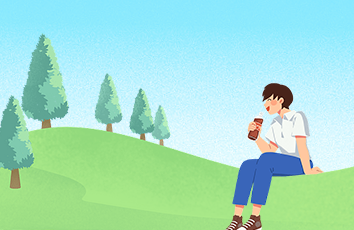/ 今日科技快讯 /
苹果上个月给开发者结算时,出现了重大事故,把单位是人民币当成美元打过来了,所有的开发者收入都翻了7倍。近日苹果公司通知开发者,希望他们能够协助处理错误的汇款。苹果在邮件中明确表示,合作伙伴德意志银行操作失误,为了修正这个错误,银行会重新处理这笔汇款。这样一来开发者会收到两笔汇款,其中一笔是误将人民币当作美元发放的,另一笔是正确的汇款。
/ 作者简介 /
明天就是周六啦,提前祝大家周末愉快!
本篇文章来自TeaOf的投稿,分享了他对RecyclerView中LayoutManager理解,相信会对大家有所帮助!同时也感谢作者贡献的精彩文章。
TeaOf的博客地址:
https://juejin.im/user/5c7780e16fb9a049a8200267
/ 前言 /
LayoutManager是RecyclerView中的重要一环,使用LayoutManager就跟玩捏脸蛋的游戏一样,即使好看的五官(好看的子View)都具备了,也不一定能捏出漂亮的脸蛋,好在RecyclerView为我们提供了默认的模板:LinearLayoutManager、GridLayoutManager和StaggeredGridLayoutManager。
说来惭愧,如果不是看了GridLayoutManager的源码,我还真不知道GridLayoutManager竟然可以这么使用,图片来自网络:
不过呢,今天我们讲解的源码不是来自GridLayoutManager,而是线性布局LinearLayoutManager(GridLayoutManager也是继承自LinearLayoutManager),分析完源码,我还将给大家带来实战,完成以下的效果:
时间轴的效果来自TimeLine(/vivian8725118/TimeLine),自己稍微处理了一下,现在开始进入正题。
/ 源码分析 /
本着认真负责的精神,我把RecyclerView中用到LayoutManager的地方大致看了一遍,发现其负责的主要业务:
回收和复用子View(当然,这会交给Recyler处理)。测量和布局子View。关于滑动的处理。回收和复用子View显然不是LayoutManager实际完成的,不过,子View的新增和删除都是LayoutManager通知的,除此以外,滑动处理的本质还是对子View进行管理,所以,本文要讨论的只有测量和布局子View的。
测量和布局子View发生在RecyclerView三大工作流程,又...又回到了最初的起点?这是我们在上篇讨论过的,如果不涉及到LayoutManager的知识,我们将一笔带过即可。1. 自动测量机制在RecyclerView#onMeasure方法中,LayoutManager是否支持自动测量会走不同的流程:
protectedvoidonMeasure(intwidthSpec,intheightSpec){//...if(mLayout.isAutoMeasureEnabled()){finalintwidthMode=MeasureSpec.getMode(widthSpec);finalintheightMode=MeasureSpec.getMode(heightSpec);//未复写的情况下默认调用RecyclerView#defaultOnMeasure方法mLayout.onMeasure(mRecycler,mState,widthSpec,heightSpec);finalBooleanmeasureSpecModeIsExactly=widthMode==MeasureSpec.EXACTLY&&heightMode==MeasureSpec.EXACTLY;//长和宽的MeasureSpec都为EXACTLY的情况下会returnif(measureSpecModeIsExactly||mAdapter==null){return;}if(mState.mLayoutStep==State.STEP_START){dispatchLayoutStep1();}//1.计算宽度和长度等mLayout.setMeasureSpecs(widthSpec,heightSpec);mState.mIsMeasuring=true;//2.布局子ViewdispatchLayoutStep2();//3.测量子View的宽和高,并再次测量父布局mLayout.setMeasuredDimensionFromChildren(widthSpec,heightSpec);if(mLayout.shouldMeasureTwice()){//再走一遍1,2,3}}else{//...mLayout.onMeasure(mRecycler,mState,widthSpec,heightSpec);//....}}
从代码上来看,使用自动测量机制需要具备:RecyclerView布局的长和宽的SpecMode不能是MeasureSpec.EXACTLY(大概率指的是布局中RecyclerView长或宽中有WrapContent)。RecyclerView设置的LayoutManger的isAutoMeasureEnabled返回为true。当设置自动测量机制的时候,我们的流程如下:
从上图可以看出,是否使用自动测量机制带来的差距还是挺明显的,使用自动测量机制需要经历那么多流程,反正都要使用LayoutManager#onMeasure方法,还不如不使用测量机制呢!
显然,这种想法是不对的,因为官方是这么说的,如果不使用自动测量机制,需要在自定义LayoutManager过程中复写LayoutManager#onMeasure方法,所以呢,这个方法应该是包括自动测量机制的全部过程,包括:测量父布局-布置子View-重新测量子View-重新测量父布局,而使用自动测量机制是不需要复写这个方法的,该方法默认测量父布局。需要提及的是,我们平时使用的三大LayoutManager都开启了自动测量机制。
2. onLayoutChildren
即使RecyclerView在onMeasure方法中逃过了布局子View,那么在onLayout中也不可避免,在上一篇博客中,我们了解到RecyclerView通过LayoutManager#onLayoutChildren方法实现给子View布局,我们以LinearLayoutManager为例,看看其中的奥秘。在正式开始之前,我们先看看LinearLayoutManager中几个重要的类:
直接看最重要的LinearLayoutManager#onLayoutChildren,代码被我一删再删后如下:
publicvoidonLayoutChildren(RecyclerView.Recyclerrecycler,RecyclerView.Statestate){//... 省略的代码为:数据为0的情况下移除所有的子View,将子View加入到缓存//第一步:初始化LayoutState 配置LayoutState参数ensureLayoutState();mLayoutState.mRecycle=false;//...//第二步:寻找焦点子ViewfinalViewfocused=getFocusedChild();//...//第三步:移除界面中已经存在的子View,并放入缓存detachAndScrapAttachedViews(recycler);if(mAnchorInfo.mLayoutFromEnd){//...}else{//第四步:更新LayoutSatete,填充子View//填充也分为两步:1.从锚点处向结束方向填充 2.从锚点处向开始方向填充//filltowardsend往结束方向填充子View//更新LayoutStateupdateLayoutStateToFillEnd(mAnchorInfo);fill(recycler,mLayoutState,state,false);//...//filltowardsstart往开始方向填充子View//更新LayoutState等信息updateLayoutStateToFillStart(mAnchorInfo);fill(recycler,mLayoutState,state,false);if(mLayoutState.mAvailable>0){//如果还有剩余空间updateLayoutStateToFillEnd(lastElement,endOffset);fill(recycler,mLayoutState,state,false);//...}}//...//第五步:整理一些参数,以及做一下结束处理//不是预布局的状态下结束给子View布局,否则,重置锚点信息if(!state.isPreLayout()){mOrientationHelper.onLayoutComplete();}else{mAnchorInfo.reset();}//...}
整个onLayoutChildren可以分为如下五个过程:
第一步:创建LayoutState第二步:获取焦点子View第三步:移除视图中已经存在的View,回收ViewHolder第四步:填充子View第五步:填充结束后的处理
2.1 第一步、第二步第一步是创建LayoutState,第二步是获取屏幕中的焦点子View,代码比较简单,感兴趣的同学们可以自己查询。2.2 第三步在填充子View前,如果当前已经存在子View并将继续存在的时候,会先从屏幕中暂时移除,将ViewHolder暂存在Recycler的一级缓存mAttachedScrap中:
/***Temporarilydetachandscrapallcurrentlyattachedchildviews.Viewswillbescrapped*intothegivenRecycler.TheRecyclermayprefertoreusescrapviewsbefore*otherviewsthatwerepreviouslyrecycled.**@paramrecyclerRecyclertoscrapviewsinto*/publicvoiddetachAndScrapAttachedViews(Recyclerrecycler){finalintchildCount=getChildCount();for(inti=childCount-1;i>=0;i--){finalViewv=getChildAt(i);scrapOrRecycleView(recycler,i,v);}}privatevoidscrapOrRecycleView(Recyclerrecycler,intindex,Viewview){finalViewHolderviewHolder=getChildViewHolderint(view);if(viewHolder.shouldIgnore()){return;}if(viewHolder.isInvalid()&&!viewHolder.isRemoved()&&!mRecyclerView.mAdapter.hasStableIds()){//无效的ViewHolder会被添加进RecyclerPoolremoveViewAt(index);recycler.recycleViewHolderInternal(viewHolder);}else{//添加进一级缓存detachViewAt(index);recycler.scrapView(view);mRecyclerView.mViewInfoStore.onViewDetached(viewHolder);}}
上面的英文注释其实就是我开始所说的,暂时保存被detach的ViewHolder,至于Recycler如何保存,我们在上一篇博客中已经讨论过,这里不再赘述。2.3 第四步最复杂的就是子View的填充过程,回到LinearLayoutManager#onLayoutChildren方法,我们假设mAnchorInfo.mLayoutFromEnd为false,那么LinearLayoutManager会先从锚点处往下填充,直至填满,往下填充前,会先更新LayoutState:
privatevoidupdateLayoutStateToFillEnd(AnchorInfoanchorInfo){updateLayoutStateToFillEnd(anchorInfo.mPosition,anchorInfo.mCoordinate);}privatevoidupdateLayoutStateToFillEnd(intitemPosition,intoffset){// mAvailable:可以填充的距离mLayoutState.mAvailable=mOrientationHelper.getEndAfterPadding()-offset;//填充方向mLayoutState.mItemDirection=mShouldReverseLayout?LayoutState.ITEM_DIRECTION_HEAD:LayoutState.ITEM_DIRECTION_TAIL;//当前位置mLayoutState.mCurrentPosition=itemPosition;mLayoutState.mLayoutDirection=LayoutState.LAYOUT_END;//当前位置的偏移量mLayoutState.mOffset=offset;mLayoutState.mScrollingOffset=LayoutState.SCROLLING_OFFSET_NaN;}
更新完LayoutState以后,就是子View的真实填充过程LinearLayoutManager#fill:
intfill(RecyclerView.Recyclerrecycler,LayoutStatelayoutState,RecyclerView.Statestate,BooleanstopOnFocusable){//获取可以使用的空间finalintstart=layoutState.mAvailable;if(layoutState.mScrollingOffset!=LayoutState.SCROLLING_OFFSET_NaN){//...//滑动发生时回收ViewHolderrecycleByLayoutState(recycler,layoutState);}intremainingSpace=layoutState.mAvailable+layoutState.mExtra;LayoutChunkResultlayoutChunkResult=mLayoutChunkResult;//核心加载过程while((layoutState.mInfinite||remainingSpace>0)&&layoutState.hasMore(state)){//...layoutChunk(recycler,state,layoutState,layoutChunkResult);//... 省略的是:加载一个ViewHolder之后处理状态信息}//返回消费的空间returnstart-layoutState.mAvailable;}
最核心的就是while循环里面的LinearLayoutManager#layoutChunk,最后来看一下该方法如何实现的:
voidlayoutChunk(RecyclerView.Recyclerrecycler,RecyclerView.Statestate,LayoutStatelayoutState,LayoutChunkResultresult){//利用缓存策略获取与Recycler相关Viewview=layoutState.next(recycler);//添加或者删除最后会通知父布局新增或者移除子Viewif(layoutState.mScrapList==null){if(mShouldReverseLayout==(layoutState.mLayoutDirection==LayoutState.LAYOUT_START)){addView(view);}else{addView(view,0);}}else{if(mShouldReverseLayout==(layoutState.mLayoutDirection==LayoutState.LAYOUT_START)){addDisappearingView(view);}else{addDisappearingView(view,0);}}//测量子ViewmeasureChildWithMargins(view,0,0);//布局子ViewlayoutDecoratedWithMargins(view,left,top,right,bottom);//...设置LayoutChunkResult参数}
首先,View view = layoutState.next(recycler);就是我们在上一节中讨论利用缓存Recycler去获取ViewHolder,接着获取ViewHolder中绑定的子View,给它添加进父布局RecyclerView,然后给子View测量一下宽高,最后,有了宽高信息,给它放置到具体的位置就完事了,过程清晰明了。回到上个方法LinearLayoutManager#fill,在While循环并且有数据的情况下,不断的将子View填充至RecyclerView中,直至该方向填满。再回到一开始的LinearLayoutManager#onLayoutChildren方法,除了调用了我们第四步一开始介绍的LinearLayoutManager#updateLayoutStateToFillEnd,还调用了LinearLayoutManager#updateLayoutStateToFillStart,所以从整体上来看,它是先填充锚点至结束的方向,再填充锚点至开始的方向(不绝对),如果用一图表示,我觉得可以是这样:
先从锚点向下填充,再从锚点向上填充,不过,也有可能是先向上,再向下,由一些参数决定。
第五步第五步就是对之前的子View的填充结果做一些处理,不做过多介绍。/ 实战 /
看了Vivian的TimeLine,你可能会这么吐槽,人家的库借助StaggeredGridLayoutManager就可以实现时间轴,为何还要多此一举,使用我的TwoSideLayoutManager(我给实现的布局方式起名叫TwoSideLayoutManager)呢?因为使用瀑布流StaggeredGridLayoutManager想要在时间轴上实现子View平均分布的效果还是比较困难的,但是,使用TwoSideLayoutManager实现起来就简单多了。那么我们如何实现RecyclerView的两侧布局呢?一张图来打开思路:
显然,TwoSideLayoutManager的布局实现可以利用LinearLayoutManager的实现方式,仅需要修改添加子View以后的测量逻辑和布局逻辑即可。
上面我们提到过,添加子View,给子View测量,布局都在LinearLayoutManager#layoutChunk中实现,那我们完全可以照搬LinearLayoutManager的填充逻辑,稍微改几处代码,限于篇幅,我们就看一下核心方法TwoSideLayoutManager#layoutChunk:
privatevoidlayoutChunk(RecyclerView.Recyclerrecycler,RecyclerView.Statestate,LayoutStatelayoutState,LayoutChunkResultresult){Viewview=layoutState.next(recycler);if(view==null){//没有更多的数据用来生成子Viewresult.mFinished=true;return;}RecyclerView.LayoutParamsparams=(RecyclerView.LayoutParams)view.getLayoutParams();//添加进RecyclerViewif(layoutState.mLayoutDirection!=LayoutState.LAYOUT_START){addView(view);}else{addView(view,0);}//第一遍测量子ViewmeasureChild(view);//布局子ViewlayoutChild(view,result,params,layoutState,state);//ConsumetheavailablespaceiftheviewisnotremovedORchangedif(params.isItemRemoved()||params.isItemChanged()){result.mIgnoreConsumed=true;}result.mFocusable=view.hasFocusable();}
整体逻辑在注释中已经写得很清楚了,挨个看一下主要方法。1. measureChild测量子View:
privatevoidmeasureChild(Viewview){finalRecyclerView.LayoutParamslp=(RecyclerView.LayoutParams)view.getLayoutParams();intverticalUsed=lp.bottomMargin+lp.topMargin;inthorizontalUsed=lp.leftMargin+lp.rightMargin;//设置测量的长度为可用空间的一半finalintavailableSpace=(getWidth()-(getPaddingLeft()+getPaddingRight()))/2;intwidthSpec=getChildMeasureSpec(availableSpace,View.MeasureSpec.EXACTLY,horizontalUsed,lp.width,true);intheightSpec=getChildMeasureSpec(mOrientationHelper.getTotalSpace(),getHeightMode(),verticalUsed,lp.height,true);measureChildWithDecorationsAndMargin(view,widthSpec,heightSpec,false);}
高度的使用方式跟LinearLayoutManager一样,宽度控制在屏幕可用空间的一半。2. layoutChild布局子View:
privatevoidlayoutChild(Viewview,LayoutChunkResultresult,RecyclerView.LayoutParamsparams,LayoutStatelayoutState,RecyclerView.Statestate){finalintsize=mOrientationHelper.getDecoratedMeasurement(view);finalRecyclerView.LayoutParamslp=(RecyclerView.LayoutParams)view.getLayoutParams();result.mConsumed=size;intleft,top,right,bottom;intnum=params.getViewAdapterPosition()%2;//根据位置奇偶位来进行布局//如果起始位置为左侧,那么偶数位为左侧,奇数位为右侧if(isLayoutRTL()){if(num==mStartSide){right=(getWidth()-getPaddingRight())/2;left=right-mOrientationHelper.getDecoratedMeasurementInOther(view);}else{right=getWidth()-getPaddingRight();left=right-mOrientationHelper.getDecoratedMeasurementInOther(view)-(getWidth()-getPaddingRight())/2;}}else{if(num==mStartSide){left=getPaddingLeft();right=left+mOrientationHelper.getDecoratedMeasurementInOther(view);}else{left=getPaddingLeft()+(getWidth()-getPaddingRight())/2;right=left+mOrientationHelper.getDecoratedMeasurementInOther(view);}}if(layoutState.mLayoutDirection==LayoutState.LAYOUT_START){bottom=layoutState.mOffset;top=layoutState.mOffset-result.mConsumed;}else{top=layoutState.mOffset;bottom=layoutState.mOffset+result.mConsumed;if(mLayoutState.mCurrentPosition==state.getItemCount()&&lastViewOffset!=0){lp.setMargins(lp.leftMargin,lp.topMargin,lp.rightMargin,lp.bottomMargin+lastViewOffset);view.setLayoutParams(lp);bottom+=lastViewOffset;}}layoutDecoratedWithMargins(view,left,top,right,bottom);}publicvoidlayoutDecoratedWithMargins(@NonNullViewchild,intleft,inttop,intright,intbottom){RecyclerView.LayoutParamslp=(RecyclerView.LayoutParams)child.getLayoutParams();Rectinsets=lp.mDecorInsets;child.layout(left+insets.left+lp.leftMargin,top+insets.top+lp.topMargin,right-insets.right-lp.rightMargin,bottom-insets.bottom-lp.bottomMargin);}
给子View测量完宽高之后,根据奇偶位和初始设置的一侧mStartSide布局子View。如果需要显示时间轴的结束节点,那么需要在创建TwoSideLayoutManager对象的时候设置lastViewOffset,预留最后位置的空间,不过,需要注意的是,如果设置了时间轴的结束节点,那么,最后一个子View最好还是不要回收,不然,最后一个子View回收给其他数据使用的时候还得处理Margin。只要在回收的时候稍稍处理就行了,具体的代码不再贴出了。/ 总结 /
写这个布局花的时间还挺多的,说明自己需要提升的地方还很多,有的时候代码虽然能看懂,自己却不一定能写出来,下周需要提升效率,保证每周产出。本人水平有限,难免有误,欢迎指出哟。
代码地址:
/mCyp/Orient-Ui推荐阅读:总是听到有人说AndroidX,到底什么是AndroidX?给你的Android应用穿件花衣服吧!分享一个能让你的代码变得更整洁的技巧
欢迎关注我的公众号学习技术或投稿
长按上图,识别图中二维码即可关注